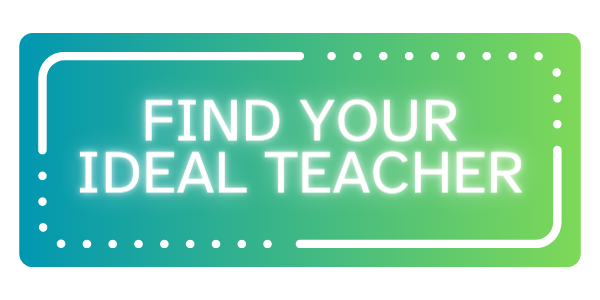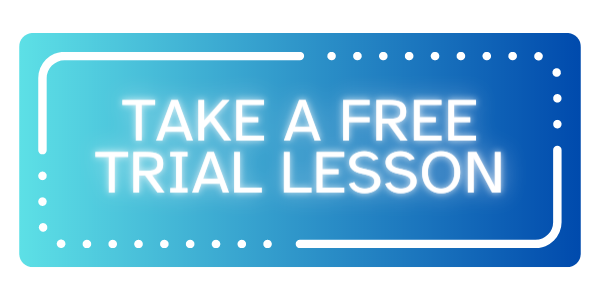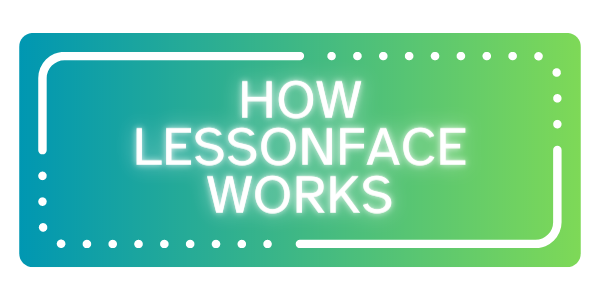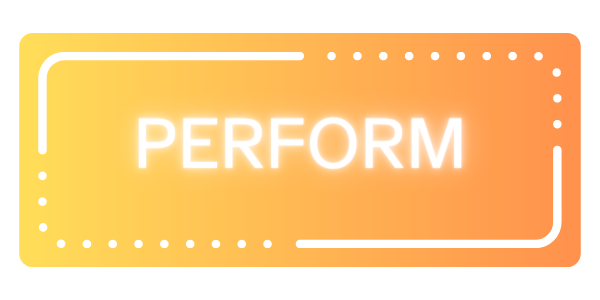Review & Walkthrough of the Novation Launchkey 61 MK3

For those interested in writing or performing music electronically, the world of MIDI opens up all sorts of possibilities. While we’re still on the verge of MIDI 2.0, MIDI controllers have gotten sleeker and easier to use over time.
From how many keys on your controller (and weighted or not), to whether or not you want native DAW integration, transport controls, faders, pots, pads, aftertouch, and more, there’s a lot to think about when deciding what MIDI keyboard controller might work best for you.
For my purposes, as a composer of orchestral-hybrid music for trailers, films, and games, I need to be able to shape my VSTs to sound as realistic as possible, either to blend with live instruments or to sound believable on their own depending on the project and budget.
While there’s a lot of mixing and production that goes into making mockups sound great, the first step is always about getting realistic musical performances out of our virtual instruments. This is where shaping our MIDI as effectively as we can and making our workflow easy and efficient is important.
Given the chance to test and review the Novation Launchkey 61 MK3 to see what I thought, I took my time, first spending a couple of months to really learn the keyboard and all the built-in features.
In this video, you’ll find a walkthrough of the basic functionality of the Launchkey MK3, along with an overview of what I found useful when I integrated it into my workflow.
Novation Launchkey MK3
We earn a commission if you click this link and make a purchase at no additional cost to you.
Novation Components & Custom Modes
Though I use Cubase in this demo, the Launchkey comes with out-of-the-box integration with Ableton Live, Logic Pro, and Cubase as well as mixer, transport and navigation controls for all other major DAWs like Studio One, Pro Tools, Reaper, etc. However for me, the real power of this keyboard is the integration with key commands in addition to being able to quickly create custom modes which can be used in any DAW.
The Novation Components software can be accessed both online via web browser or as a standalone application on your computer, and it’s a big part of what makes the Launchkey so useful.
Custom modes can be created for the pots, the pads, and the faders and buttons; this is where the potential for personalization can really make a difference. While the default Quick Control Settings option for Cubase can be quite useful when sample libraries have scripting that supports this, it’s also easy to create custom modes for older (or newer) libraries that don’t.
For example, I frequently use Infinite Woodwinds in orchestral mockups, so I have a custom faders & buttons mode mapped to the MIDI Control Change messages I use most often within that library.
Novation Components gives us four message types: Note messages for mapping to specific midi notes, Control Change messages for mapping CC messages (also often referred to as continuous controller messages), Program Change messages (especially useful for live performances), and Keystroke messages.
Keystroke messages in conjunction with key commands in your DAW let you program anything that can be mapped to key commands to the pads or buttons. In just the custom mode I created for playback within Cubase, I use Keystroke messages to access the mixer window, to add or go to markers, fast forward, rewind, open and close the lower and right zones, scrub through the track, and go to my left and right locators.
My second most frequently used custom modes are four custom drum modes that I created using Note messages to extend the range of notes playable on the pads. Since the default drum mode has a range of C1-D#2, I kept the same note organization pattern as the built-in drum mode and extended the Note messages sequentially up through G7. However, this is usually overkill for percussion libraries, and I typically only keep the first three custom drum modes in conjunction to my navigation/playback custom mode loaded by default on the Launchkey.
Other Features I Like
I like the Strum mode feature as an interesting way to control the speed of articulation of notes within a chord. For example, in strum mode, you can load a harp, play a block chord, and then use the modulation wheel to trigger the notes within the chord sequentially either ascending or descending to match the movement of the modulation wheel.
The built-in transport is nice to have, along with the session mode on the pads to navigate tracks and solo/mute, record enable and more. You can also enable a quick navigation mode to turn the pads into directional arrows and an enter key by holding shift and tapping the ellipses (…) button to further navigate your session without having to reach for a mouse.
I also like being able to access the arpeggiator through the pads instead of just the keys; it’s little more concise to be able to control the arpeggiator in pad mode with one hand, while playing on the keyboard with the other.
More Thoughts
Transpose is a little hidden on this keyboard. While many keyboards have dedicated transpose buttons for those who wish to transpose their MIDI while still playing in an easier key, the transpose menu is not quite so obvious here. It needs to be accessed by holding Shift + the octave plus or minus button.
Personally, I don’t find the scale chords or scale modes features that useful. It’s not particularly applicable to how I write music, though for live performance or generating ideas I could see why people might like it.
Until firmware version V1.1.3, you could not turn off the lights on the keyboard and while the customizable light colors and light shows are part of what makes this keyboard attractive, I found it frustrating to unplug it every night to turn off the lights. However, with the last update, you can finally turn off the lights by holding first the Shift button and Settings together for a few seconds.
While only four custom modes can be loaded for the pads, faders and buttons, or pots at one time, you can store additional custom modes with Components, and a click of a button will send them to your keyboard. For my workflow, four custom modes within each section has been plenty useful and I hardly ever find myself reaching to load other custom modes.
Overall, for me this keyboard really shines because of the customization possible within Novation Components and especially because of Keystroke messages option. There are a number of extra devices on the market for adding key commands to buttons, but it’s nice to have it integrated and easily accessible within the Launchkey.
The recommendations we provide are our well-tested and considered opinions. We may have received the equipment from the manufacturer that we tested for free, and we may earn a commission if you buy from the links here. We appreciate your support. Please reach out to gear@lessonface.com if you have questions or comments!