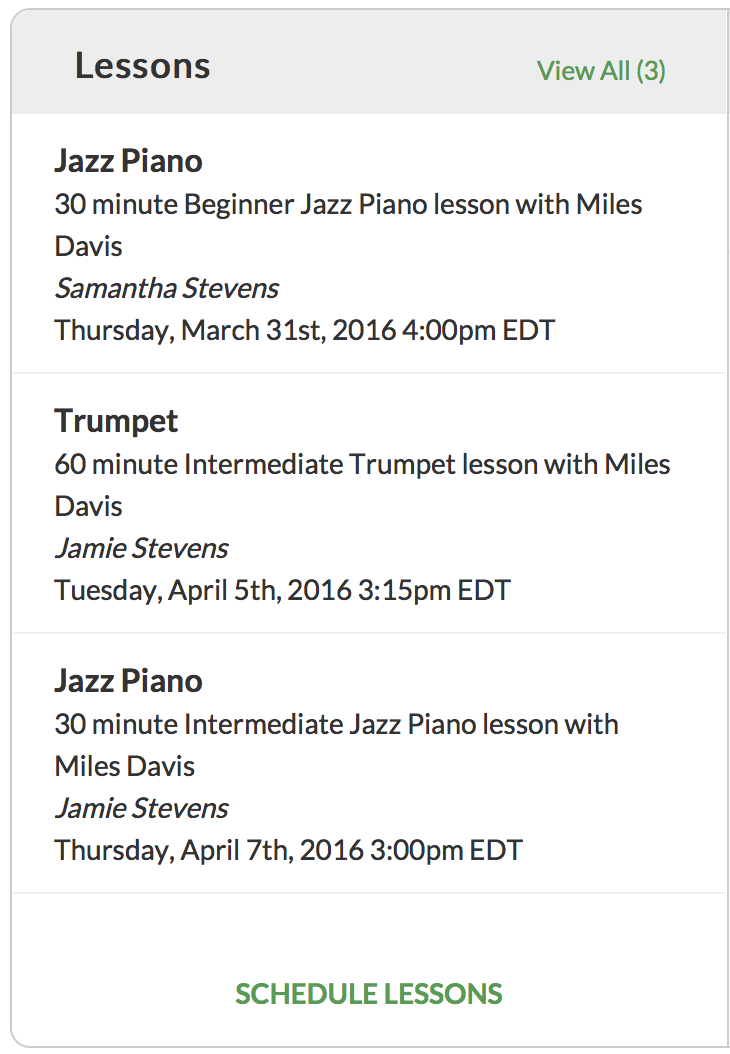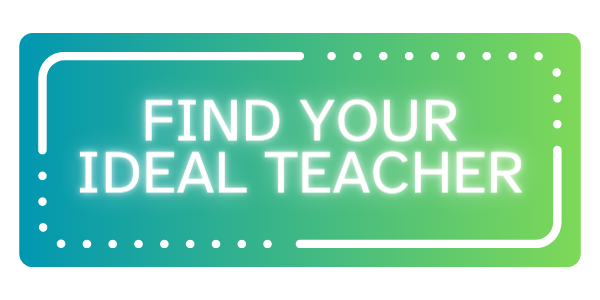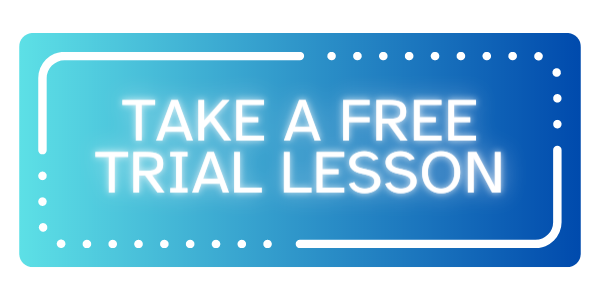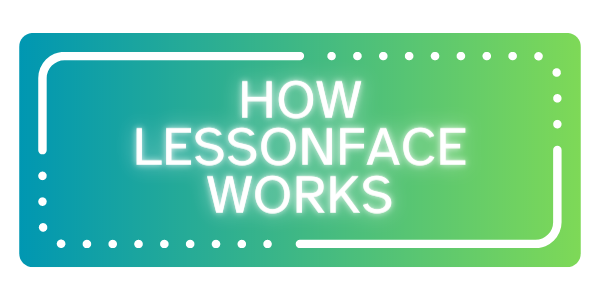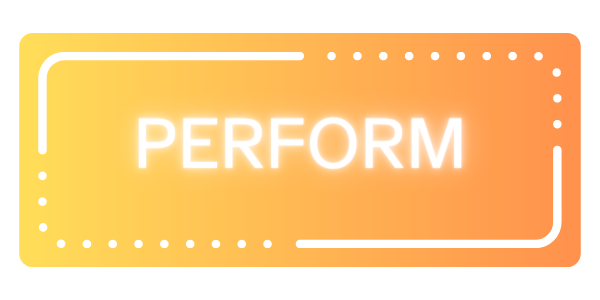How to Book a Lesson as Student
Start by selecting the lesson category from the drop-down menu on your instructor's booking page (lesson categories refer to the instrument or skill being taught).


Next, select the length of the lesson from the Lesson Duration drop-down.

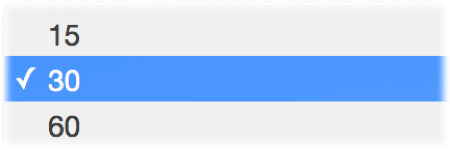
Choose your skill level, then click Schedule Lesson.


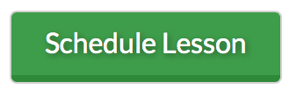
Select the date of your lesson by clicking on one of the green availability blocks in the teacher’s calendar. The times will be displayed according to your local time zone.

Next, choose the time of your lesson from the drop-down menu and click Schedule Lesson. Remember, the times are displayed in your local time zone.
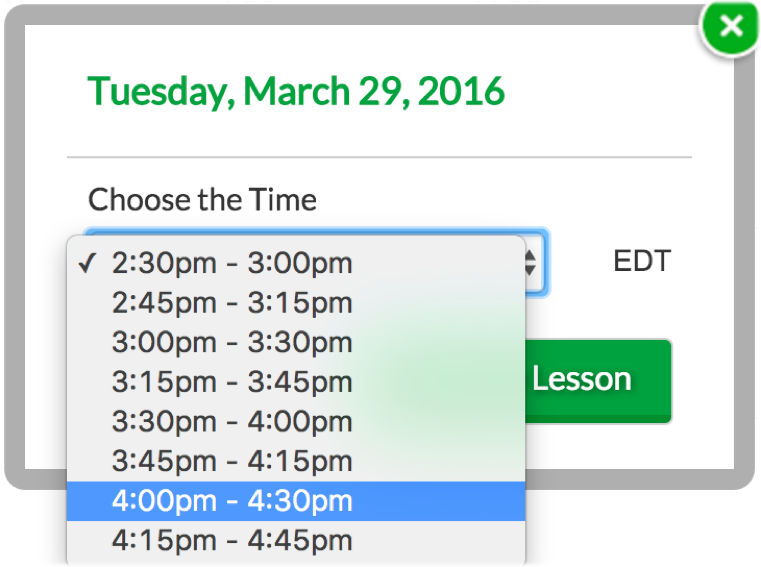
You've now successfully added a lesson to your Shopping Cart. From here, you may (1) proceed to checkout, (2) sign up for recurring lessons, and/or (3) add additional lesson types to your Cart.
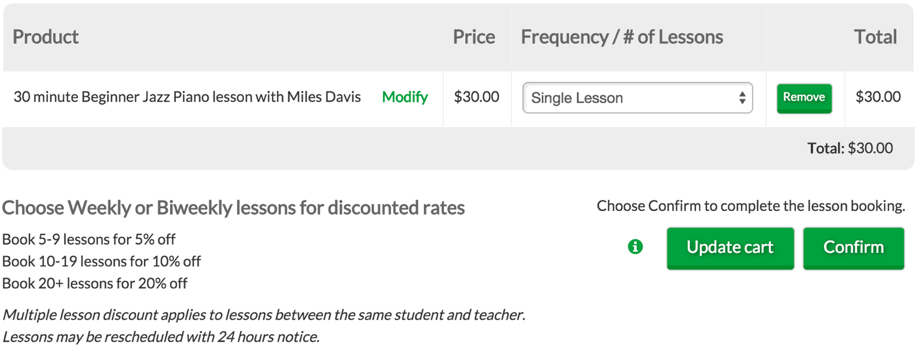
If you wish to take recurring lessons, select the frequency of lessons (weekly or biweekly) from the drop-down.
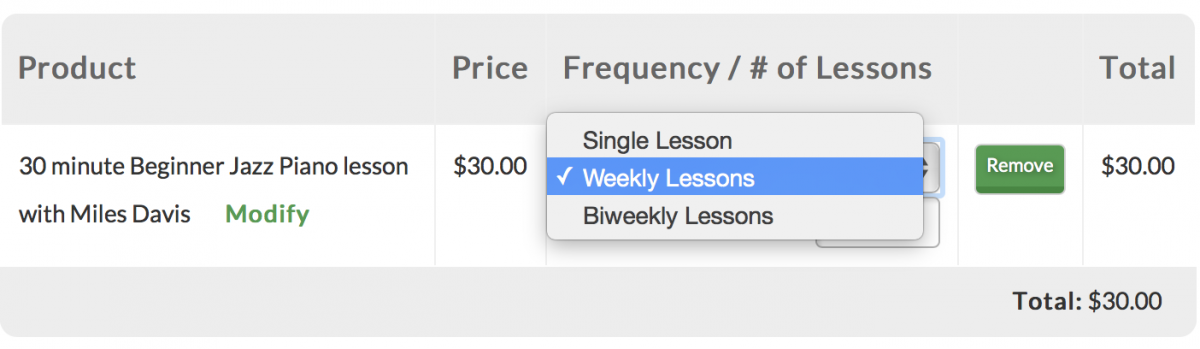
For recurring lessons, indicate the total number of lessons you would like to take in the box just below the drop-down; then, click Update Cart.
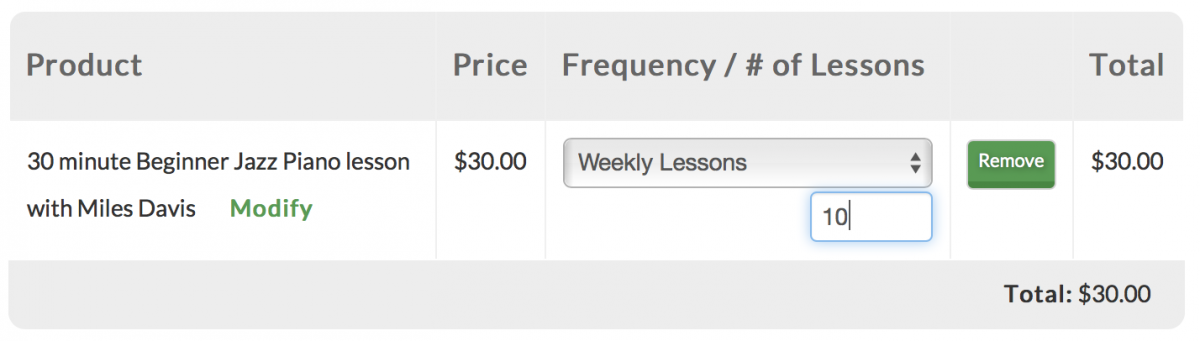
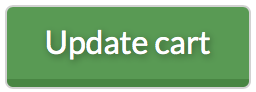
After clicking Update Cart, your updated total will be displayed on the right side. If the selected instructor participates in Lessonface's discount deals, the discount will be automatically included in the total.
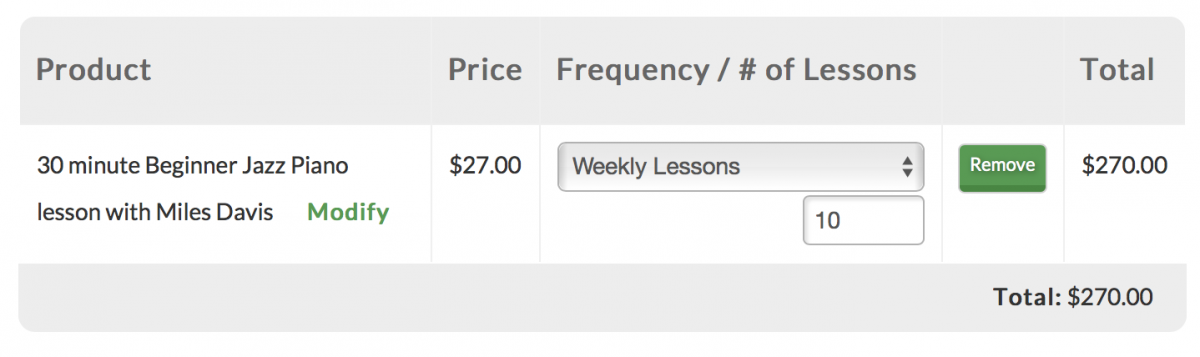
You may add additional lessons to your Cart before submitting payment. To do so, return to your instructor's booking page and follow the same steps as before. Once you've added all the desired lessons to your cart, click Confirm to enter the payment stage.
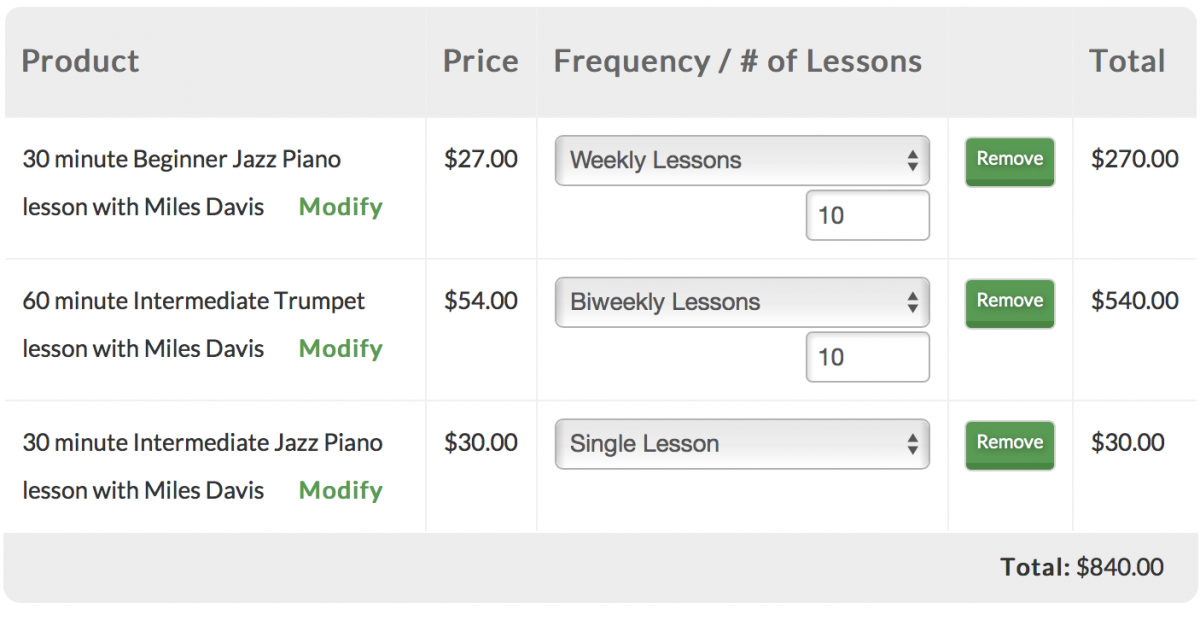

Enter your billing address and credit card information, and check the box to agree to Lessonface’s terms and conditions. Finally, hit Submit Payment to complete the checkout process.
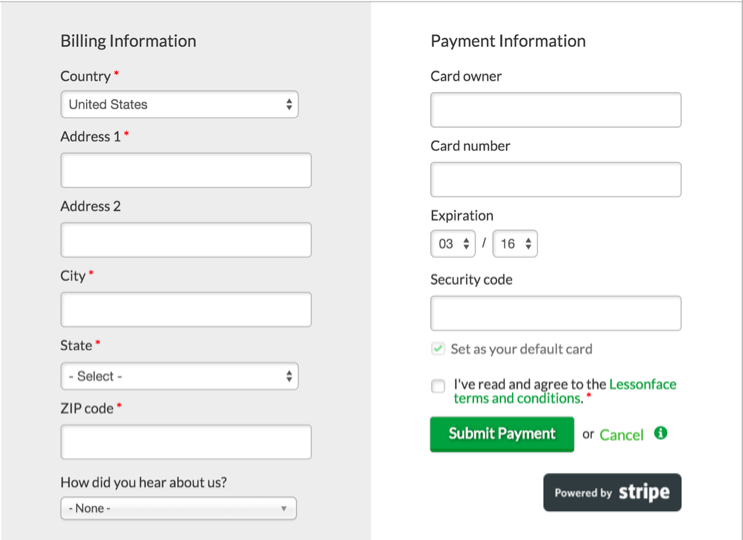
Once checkout is complete, the lesson details will appear in your Dashboard. You will also receive an email confirmation.