Hi Teachers and Students!
Everyone's invited to join us on July 29th for a chance to talk tech when teaching or learning online. We'll talk about low cost setups to more advanced options in everything from lighting and audio, multi-camera arrangements, or additional software to level-up your online game. Whether you're just starting to learn online or are an experienced teacher looking to refine your virtual classroom, we'll have useful information for you.
The time July 29th is 1 pm ET | 10 am PT | 17:00 UTC.
Enroll at www.lessonface.com/apply/Technology-Roundtable.
Even if you can't make the live event, you can enroll to access the video recording afterward.
See you there!

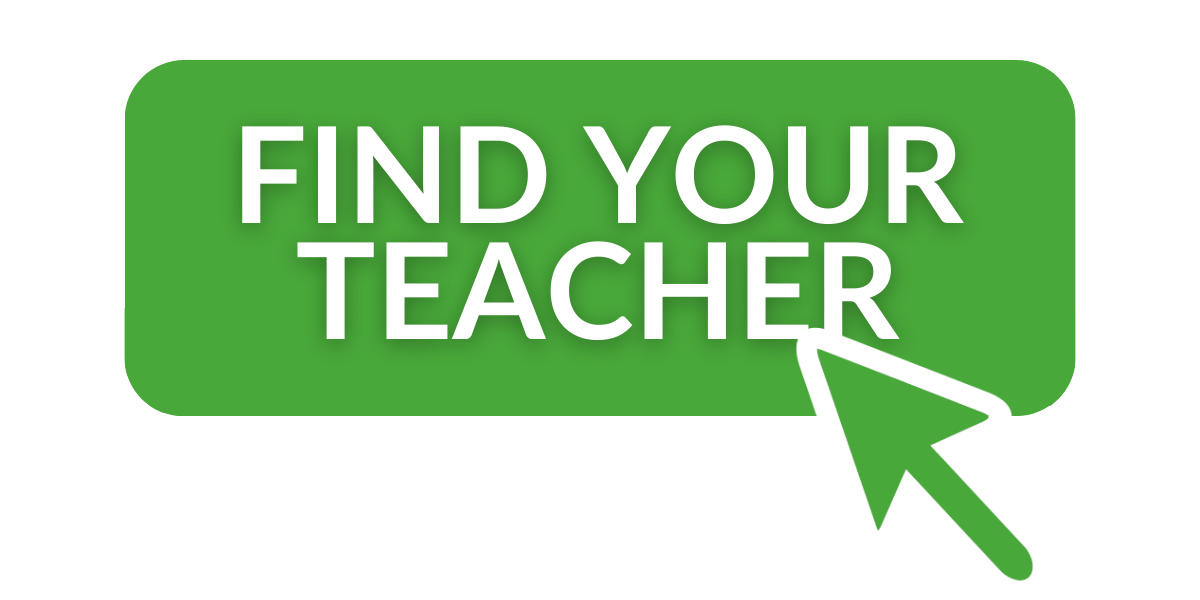
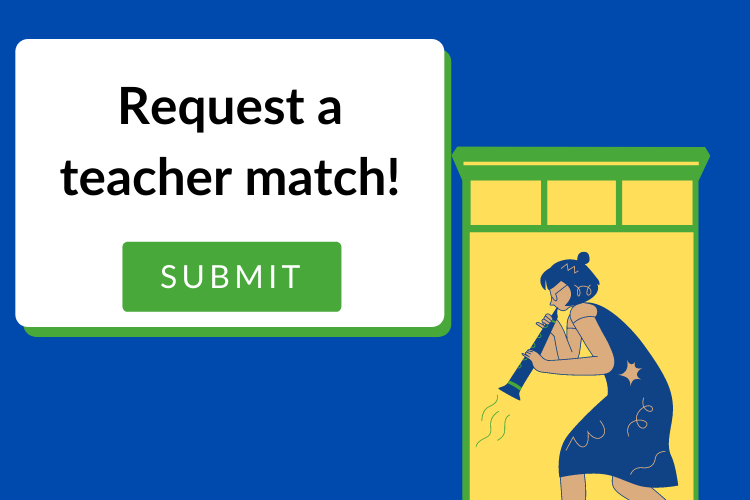
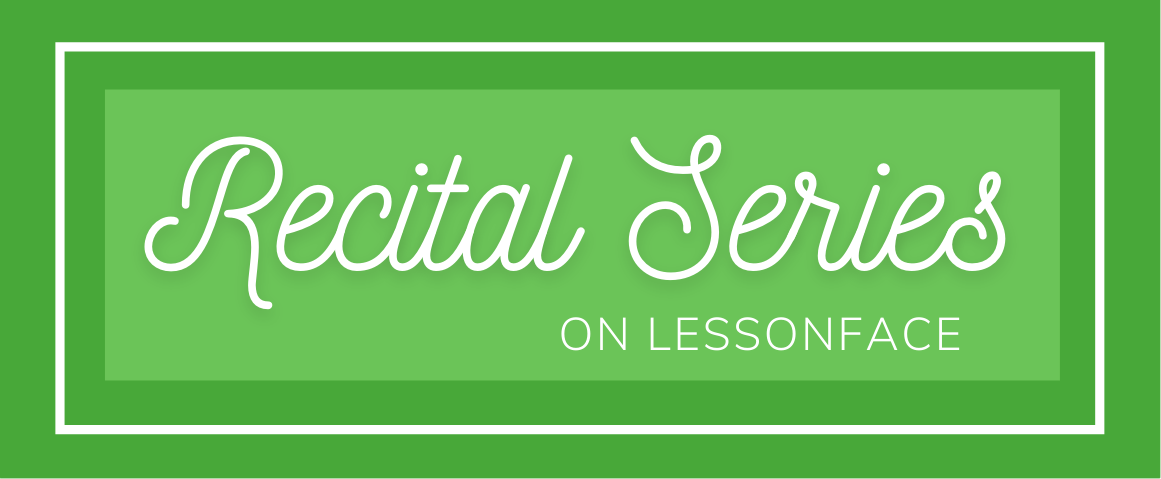
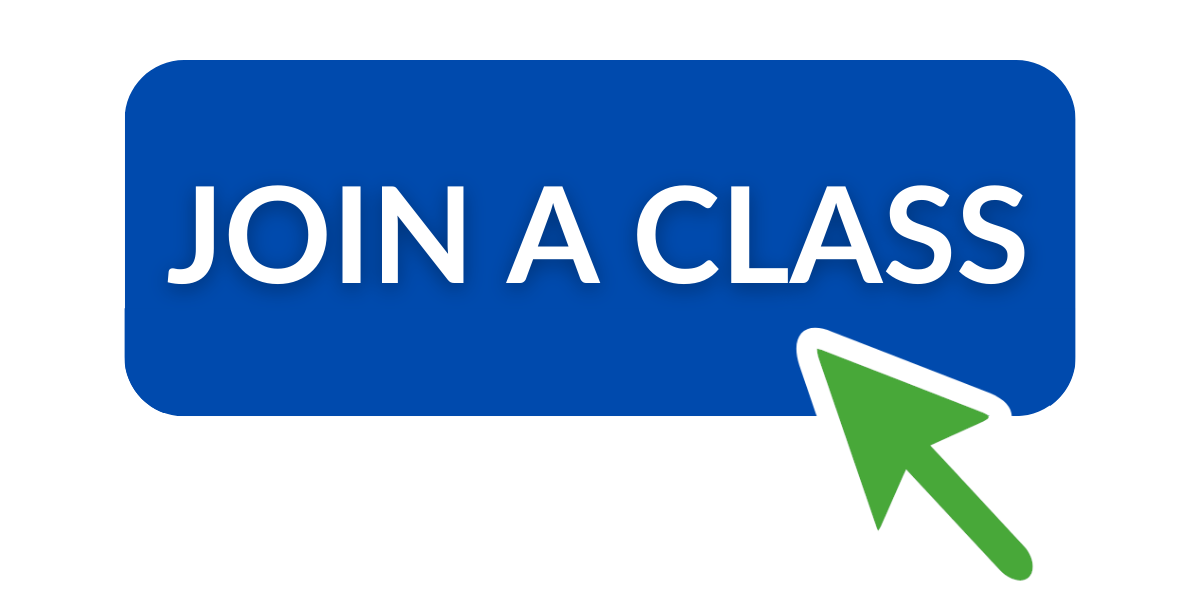
Hi all! Looking forward to discussing our favorite set-up tips and gear recommendations later today! We'll plan on continuing the discussion here afterwards.
One thing we want to emphasize is that you don't need a fancy set up to start teaching or taking online lessons. Paying attention to details such as lighting, camera position, and background noise make a big difference and don't cost anything.
That said, if you are interested in stepping up your virtual teaching set-up, you can do some amazing things over Zoom. We'll have some tech-savvy teachers present in the webinar to share their advanced tips, so take note. You don't have to invest in a complete technology makeover all at once. Most teachers (and students) with elaborate set-ups started off with the basics and added gear a little bit a time.
To get you started, here are a couple articles written for teachers and relevant for students:
https://www.lessonface.com/required-equipment-for-teaching-online
https://www.lessonface.com/optional-equipment-teaching-online
We’ll continue the discussion here after the meeting. Please share your favorite set-up tips and gear recommendations for all budgets.
Here are some tips we discussed in the Roundtable organized by budget.
$0
Background
- Hold your classes in a quiet, simple space, free of distracting sights and background noises.
- Don’t use zoom backgrounds or blur effect in classes without a greenscreen. Parts of your instrument (or even hands and face!) may be omitted. In other words, clean your background instead of trying to hide it ;)
Lighting
- Adequate lighting makes all cameras look better! Position lights you already have so that one is in front of you, and another is at your side.
- If you wear glasses, place one or two lights at 90 degrees to the side of you so your glasses don’t have glare the whole time.
- Avoid light sources from behind, particularly strong sunlight. Close the curtains if you have a window behind you.
Sound
- Play around with zoom audio settings and record yourself with various options to see what sounds best for your instrument. Find more specific tips here: https://www.lessonface.com/content/advanced-audio-settings-zoom
- Watch out for extra sounds. Mute extra sounds on your computer or silence your phone to add to your professionalism while teaching. Just as you wouldn’t leave the sound on teaching in a studio, keep device sounds off where possible.
Camera Angle
- Use a box or books to elevate your device so that your camera is at eye level
- Make sure that whatever needs to be seen for a productive class is in the camera view. For example, if you’re a guitarist, make sure that both hands and the entire instrument are in the frame.
- If you use a mobile device for classes, be sure it is in landscape mode.
Alternate camera views
- Depending on what you’re teaching, having a second camera can be really handy. This can be easily done by joining the Zoom session on a second device you already have (phone/tablet and turn off audio on that device so you don’t echo) or switching views in Zoom under Video Sources by having an additional camera hooked to your computer. (-suggested by Kati)
$5-20
Tripod or arm mount for your camera
- If you use a mobile device as your only camera for lessons (possible, but not recommended), a tripod is a necessity to keep your device stable and at the right height and angle.
- If you use a mobile device as a secondary camera view, a tripod or arm mount will help you get it at just the right angle.
- You can buy a usb extension cable if you want to position the device farther from your computer.
Headphones
- Even inexpensive headphones can help you hear better and eliminate noise in class. Some devices have poor quality built-in speakers and this can make a big difference.
- If your headphones come with a mic, don’t assume it’s better than the built-in one on the device. Test them both and choose the better one.
Clip-on Ring Light
- This is a simple way to improve your lighting, it might be all you need.
https://www.today.com/shop/cyezcor-video-conference-lighting-kit-t217988
Stylus to Write on Track Pad
- A simple stylus can cost less than $10 and you can use it to write on your track pad. For me that’s neater than using my finger or a mouse.
- An even better option is a graphic tablet, a bit more expensive and discussed below.
$20-100
Quality Webcam
- I use a Logitech c920 that I bought over 5 years ago. The newer model is c922 and it’s available for $80 here: Logitech C922x Pro Stream Webcam – Full 1080p HD Camera
- Hue is another great brand for webcams. The have a bendable neck that helps you get the perfect angle for your classes. Depending on the model, the price ranges from $38-$90. You can find them at their website https://huehd.com/shop/?ph=faf772f96ca7ad94d90aa375 and amazon
- There are more economic webcams out there that can make a big difference in your classes if your build-in camera is low quality. Please recommend what’s worked for you.
Quality Mic (and Audio Interface if needed)
- Investing in a USB microphone or traditional XLR microphone to go through an audio interface can help level up your and the student’s audio experience! An audio interface provides higher quality audio (replaces the sound card of your computer). It gives you more control over levels, both output and input. Note: When teaching brass/loud instruments you may have more success manually adjusting the volume so that it doesn’t clip and introduce digital distortion -- turn the microphone volume up when speaking and down when playing. (-suggested by Kati)
Second Screen
- If you use digital music and like to screenshare and make notes for the student in your lessons, a second screen can be a big help. I bought the simplest model of a BenQ monitor in 2018 and it drastically improved my teaching approach. $100 may be on the low end for monitors, but you can find them for close to that.
Graphic Tablet
- Graphic tablets start around $30 and allow you to draw/write on screen more neatly than a mouse. - If you write on digital music during classes, this can be a big help.
Free software for multiple inputs
- If you expand your set up to include multiple camera and audio sources, try out OBS, which is free software that helps you coordinate them. It has a learning curve but is well worth the time if multiple inputs improves your classes.
$100+
As all musicians know, when it comes to gear, there is no upper limit on what you can spend. If you enjoy improving your technology and studio set up, it's easy to do so one piece at a time. I'd love to hear about the finer gear that teachers/students have purchased and what's made the most difference in their classes! If you mention specific products, please share a link where possible.
Hi all, here's the technology roundtable recording for anyone who missed it or wants to review. Enjoy!
Leah
Thank you!