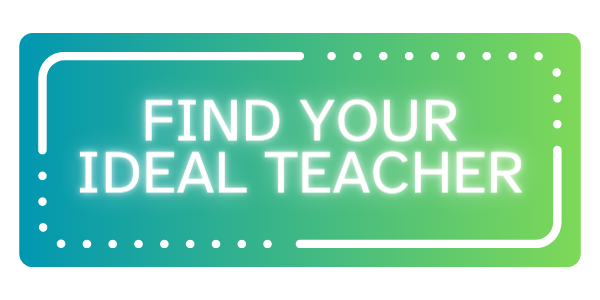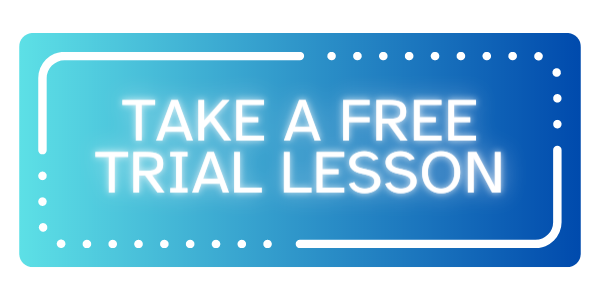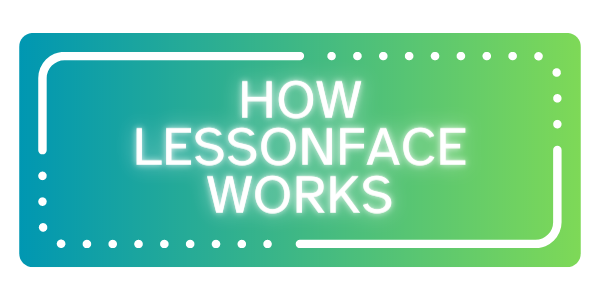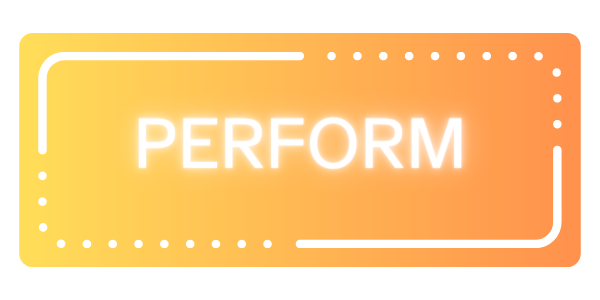How to Invite a Student to Lessons
First, go to your Instructor Dashboard.
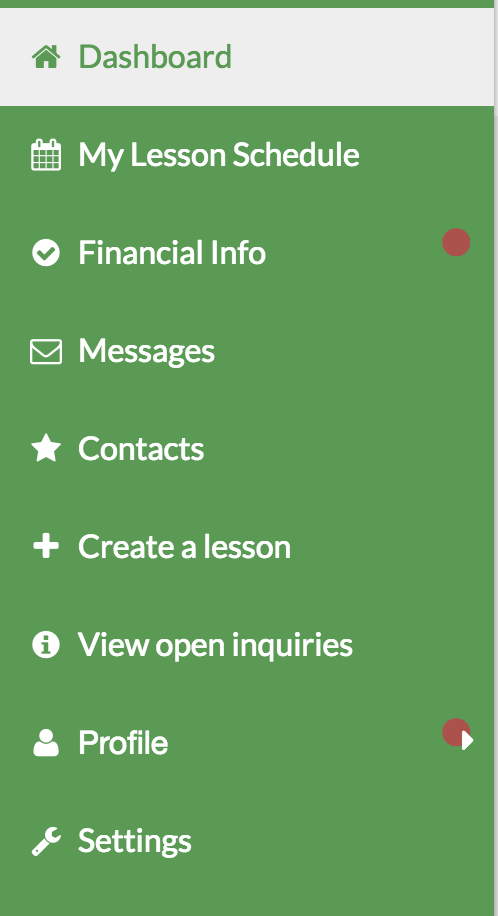
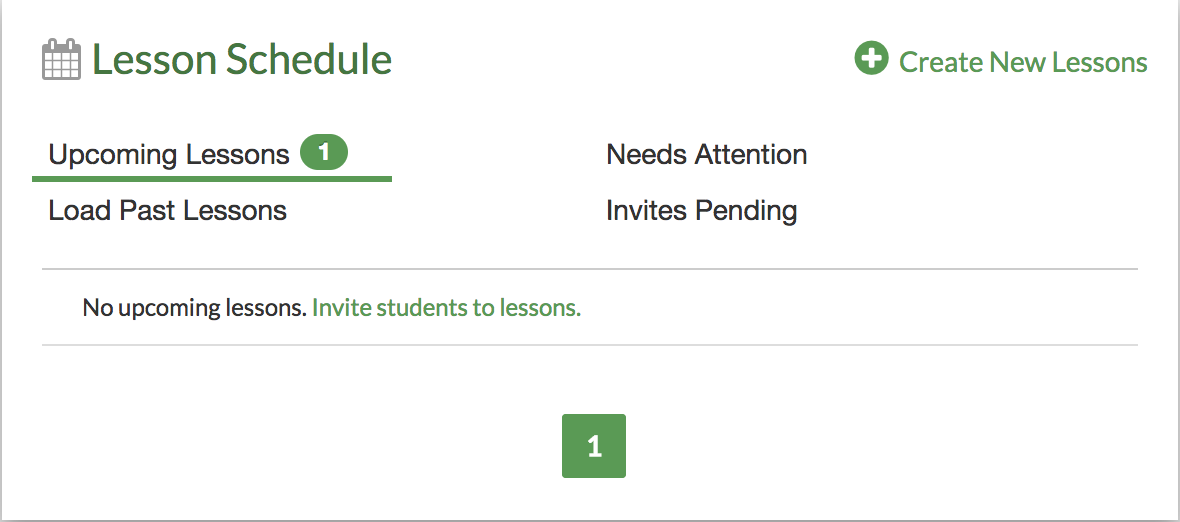
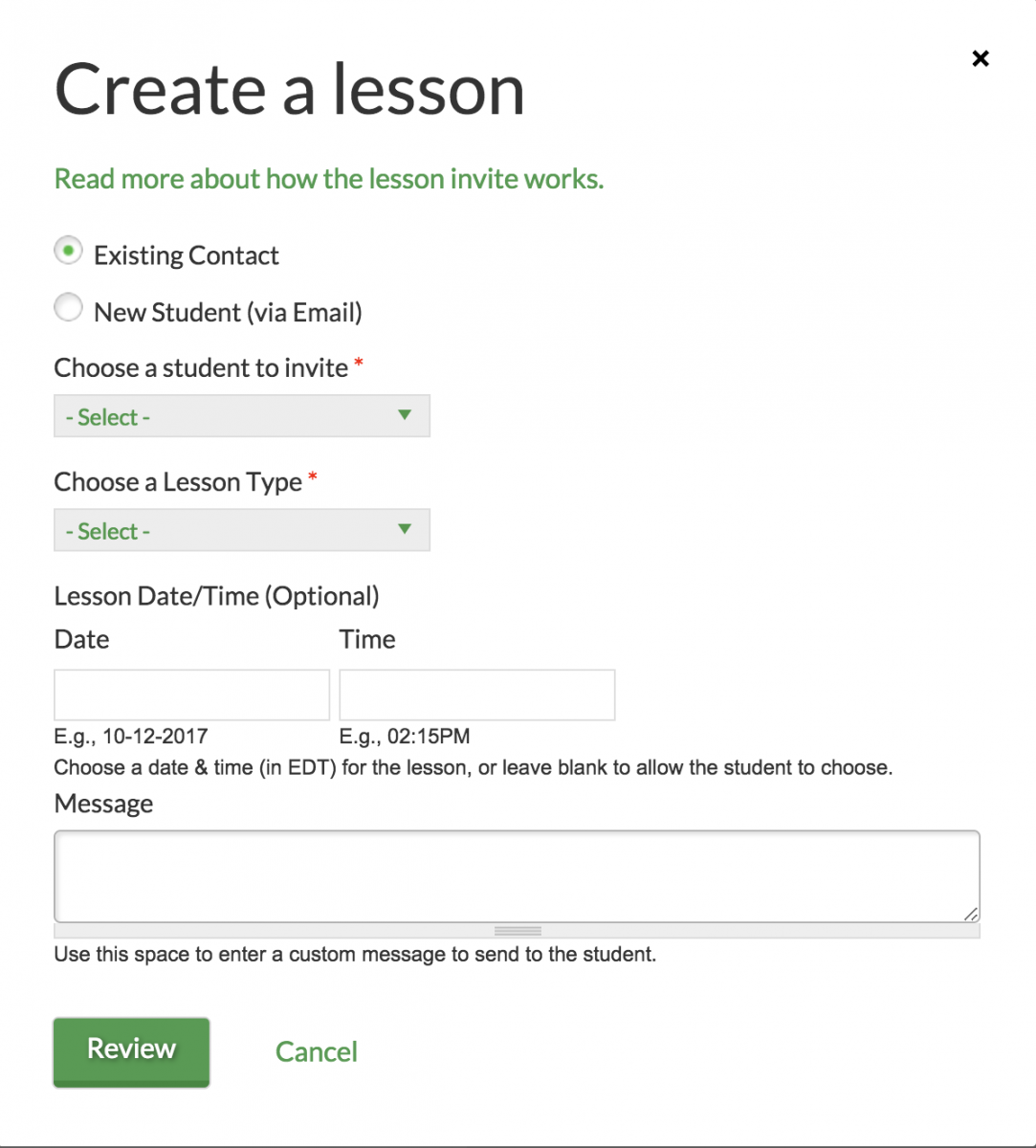
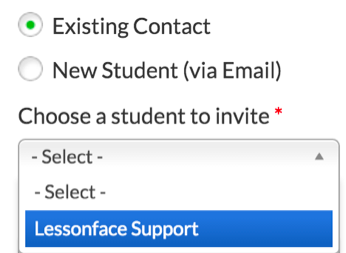
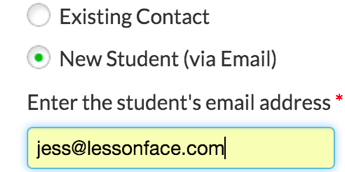
Next, select the lesson type (for example: Jazz Piano, 45, Intermediate). The skill level is not visible to the student. More information on editing your lesson types can be found here.
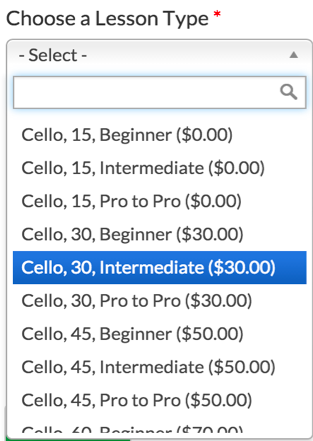
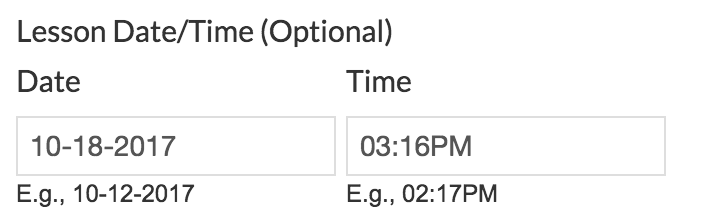

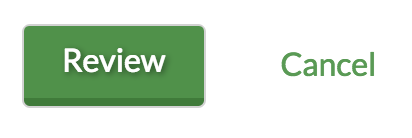

Invites FAQ & Best Practices:
What does the student need to do?
After you send the invite, the student is sent an email notification asking them to confirm the lesson. If there is a fee to the lesson type you selected, they will be asked to make payment.
Am I notified when the lesson is confirmed?
Once the student has completed their confirmation, you will get a lesson booking notification.
Can this be used for last minute bookings?
Yes! You can invite people to lessons to start immediately, or as far in advance as you like. Just keep in mind that you as the teacher will need to set the time and date if the lesson is occuring within 24 hours OR if your calendar doesn't have any availability on it.
I want the student to book a series of lessons. Do I have to send invitations to every lesson?
When the student confirms the lesson, they will have subscription options for advance lesson bookings as part of the confirmation process, so you do not need to invite students to a series, just to the first of the future sessions. It's good to discuss in the first lesson or trial your plan for a series of lessons, so the student will know what to do. (For instance, you could say, "I generally teach in 10 week segments, so I'll send you a lesson invite for our next session date, and when you're setting it up you can make it a package of 10.") Of course every teacher has his or own method of teaching so the exact messaging regarding your preferred schedule here is up to you. There are discounts you can offer with lesson bundles. More on discounting here.
What does "Checkout Incomplete" and "Schedule Pending" next to the lesson mean?
Lessons that are unconfirmed with be marked on your dashboard as "Checkout Incomplete." If you send invitations to lessons without adding the lesson time, the tag on the dashboard will be "Schedule Pending," until the student takes action.
Is there a 24 hour limit on student booking?
Unlike student-initiated lessons, these lessons can be confirmed up until the time of the lesson.
What if I want more advance notice?
You may cancel unconfirmed lesson invites from your dashboard by clicking on the unconfirmed lesson status and selecting "Cancel."
This is a new feature as of March 2016. If you have feedback or suggestions for changes in the feature please let us know.