Hi Students!
The latest update to the Lessonface site has brought you several new features to help you set and achieve goals, break down your practicing into small manageable tasks, and track your progress.
We’re really excited about these new features and hope you’ll find them useful!
Here’s a quick overview of how to get started.
1. Switch to Beta.
· To use these new features, you’ll need to switch to Lessonface Beta, our new improved site that is soon to become the standard for all Lessonface users. Go down to the bottom of your left-hand menu bar, click the beaker/flask icon, and choose ‘Try Beta’.
You can find a more detailed overview of Lessonface Beta here.
2. Create Goals
· Find the Goals section either at the bottom right of your dashboard, or from the profile header on your left-hand menu bar.
· Create a goal. Articulate goals carefully in order to achieve them successfully. Check out goal-setting tips from Lessonface teachers here and learn about the Smart Goal method of goal-setting here.
· You can set a date you’d like to achieve your goal, or leave it open-ended. Share the goal on your profile if you’d like it to be visible to teachers. Once you’ve started to work toward your goal, click ‘Start Progress’. Once you’ve completed your goal, click ‘Mark Completed’.
3. Use your Journal
· The Journal is a multi-purpose section of your dashboard where you can view all your learning endeavors chronologically — lessons, lesson notes, lesson materials and recordings, goals, assignments, and journal entries. Access the Journal at the bottom center of your dashboard. Use the filters at the left to focus on only journal entries, only goals, only lessons, etc.
· Journal entries can be whatever you want them to be! We envision students using them to log practice, record progress and successes, and note any doubts or difficulties to bring up in upcoming lessons. The space is yours do do as you wish. Only you can see your journal entries.
· Add Journal entries by clicking on the ‘+’ sign at the bottom of the page, or by filtering for journal entries and selecting ‘add journal entry’ at the top of the page.
· You can also add goals and assignments (to be explained) from the journal view.
4. Create Assignments
· Assignments are a way of stating a specific, short-term goal for yourself and breaking it down into several sections.
· You can assignments from the journal. Give the assignment a title and a general description. Then select ‘add tasks’ to break it into small, manageable to-do’s that you can accomplish in a short practice session. The more specific and narrow your focus in these small tasks, the easier it will be to accomplish them and complete the larger assignment. Check off each task as you go until the assignment is complete.
· You can also add assignments to a particular Lesson Page. You might prefer to create them here to help you visualize a weekly timeline for each assignment — that is, each lesson you have will have one or more assignments (each broken into small tasks) to complete by your next lesson. Your teachers can also create assignments for you - be sure to inform them you’ve switched to Beta so they know to use the new feature with you.
5. Tell us what you think!
· Please let us know what you think of these features! Which will you use the most, and which don’t seem as important to you? What could make the goals, journal, and assignments better and easier for you to use? Also, definitely let us know if you run into any bugs or issues!
· To share your thoughts, fill out this survey or use the blue help (?) in the bottom left hand corner.

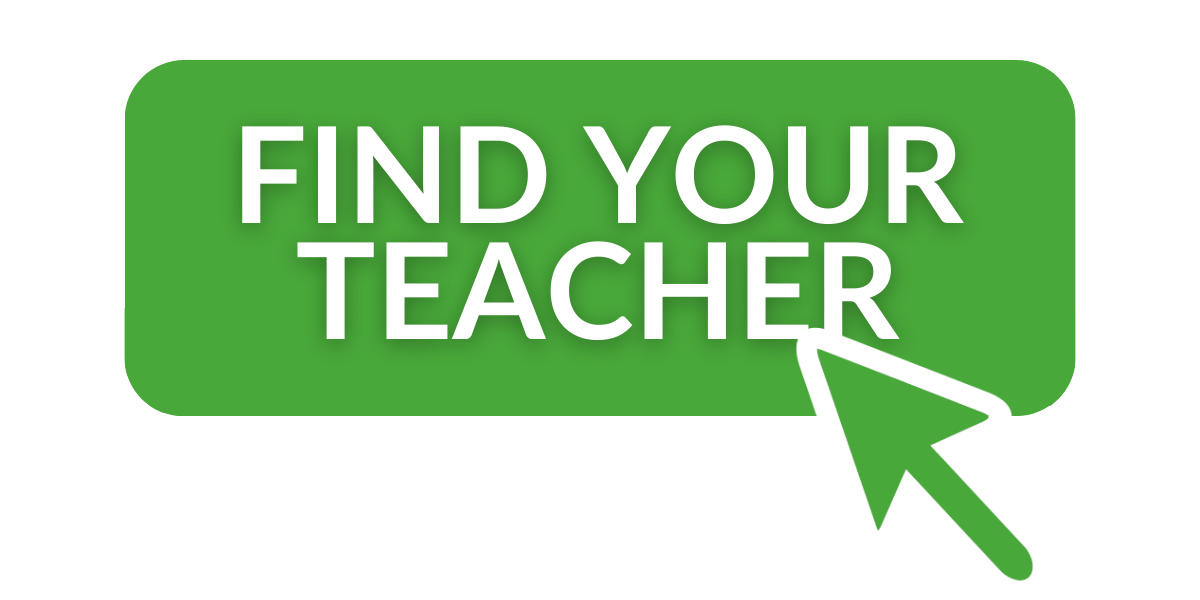
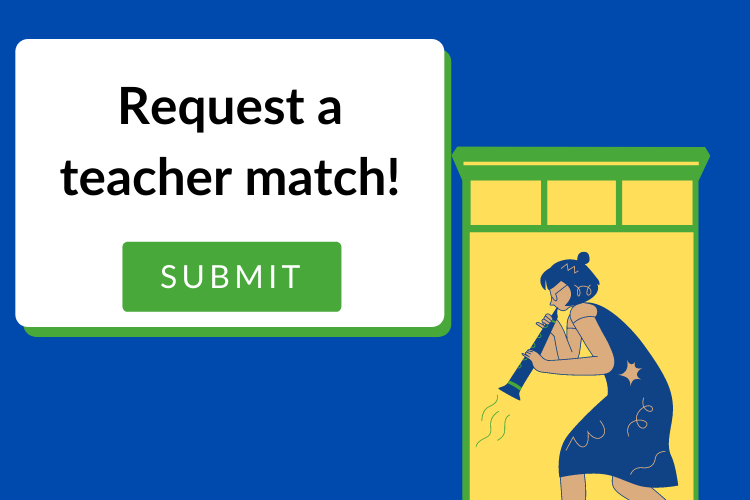
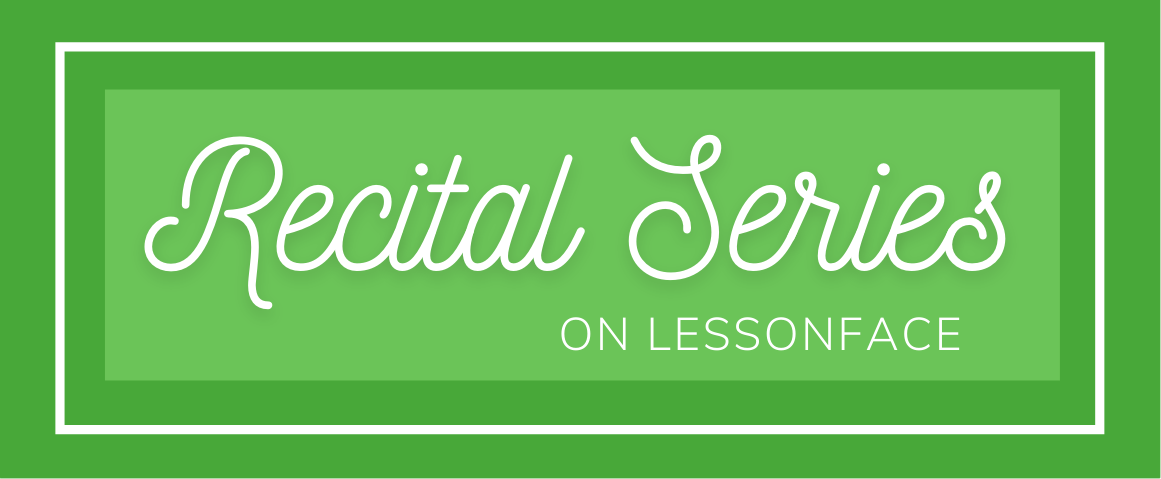
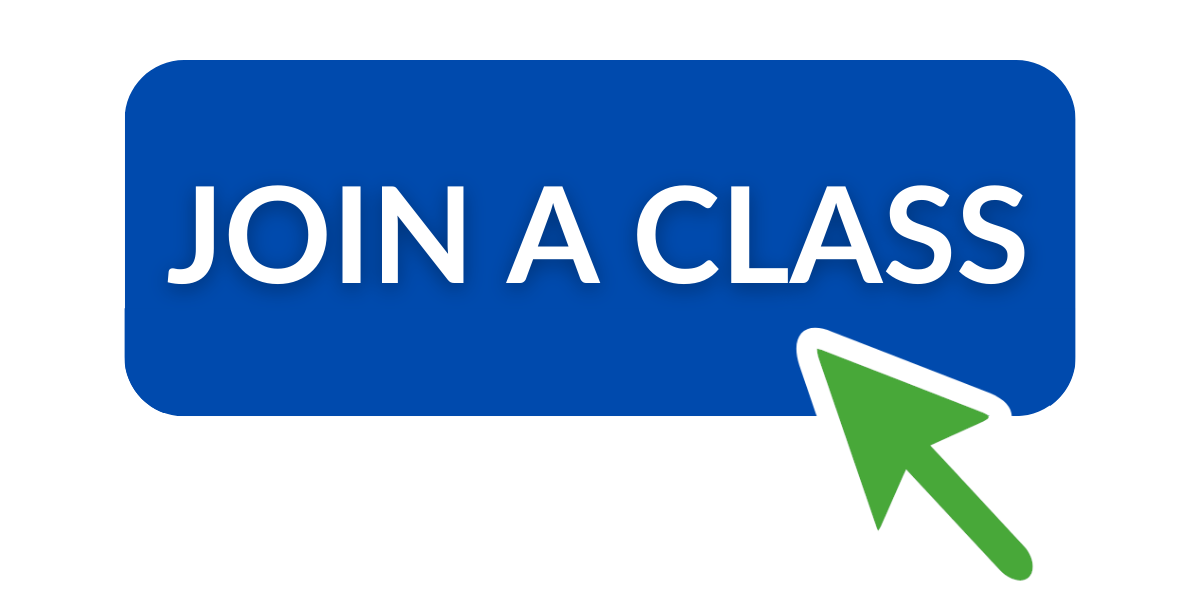
A few more video demos:
#3 Add journal entries:
#4 Add assignments
#5 Share feedback
Hi students,
If you haven't yet switched over to Beta and tried out the goal-setting feature yet, do so by the end of the month in order to enter a Lesson Credit Giveaway!
Details in this article and this forum post.
We're excited for you to try out this new feature!
Leah