It's easy to get started on Lessonface! As explained under 'How to do lessons online', you only need a good internet connection and some basic technology that is likely already built in to your device.
Once you're comfortable with the basics of video chat and lessons are routine and easy, you might find that some small tweaks and extra knowledge help you get even more out of the experience.
Use your Self-View - That little picture of yourself in the corner of the screen is important! Use it to make sure you are well-lit and that your teacher can see everything they need to in order to instruct you well. If you're in a guitar lesson, for example, remember that your teacher needs to see BOTH of your hands. Find a camera angle and distance from the computer that allows you to sit comfortably and stay in full view even if you shift a bit during the lesson.
Use your 'Lesson Page' - Every scheduled lesson has it's own page with three tabs: Lesson Notes, Attachments, and Recordings. Many teachers (myself included) use the Lesson Notes to write a brief re-cap of each lesson, so that the student is clear on the important points and goals for the next class. Make sure you understand the main points and ask if something doesn't make sense. Then copy them into your lesson log or practice journal. Check the Attachments tab if you're expecting sheet music or written material from the teacher, and Recordings if your teacher recorded videos.
Mute Your Side When the Teacher Records - If videos are a frequent part of lessons, be aware that the system records the side of the lesson with the active mic. If your teacher is demonstrating something in a video, be sure to mute your side so that the recoding picks up the teacher, not yourself. To mute, roll your mouse over the Mic Icon, and click it. It will then appear with a red slash through it. It's that simple!
Save Videos to your Archives - You don't have to log on to Lessonface every time you want to view a video from your past lesson! When you're viewing a video on the platform, right click and select 'Save Video As' . Then you can give the video a logical name and save it on your computer. This is really helpful for flamenco guitar lessons, where we rarely write things down and depend mostly on videos to remember material. After only a few months of lessons you could have dozens of videos piled up. You'll want to be able to find what you're looking for quickly, and sometimes you'll need to go back and review material from several months back.
Use Headphones - If your audio quality is less than ideal, headphones can make a big difference. They can reduce feedback, echoes, and frequent pauses and interruptions in audio. They're also generally inexpensive and make a big difference for the money. For a really optimal audio and video experience, you might consider an external webcam or mic too. Check out this info on Optional Equipment for Teachers. It applies to students who want to step up their lesson game too!
Optimize Your Internet Connection - You might not many options for internet service providers in your area, but you can make the most of what you have. First of all, test your connection as described here under 'Connection'. If your connection is slow, try moving your equipment closer to the router and, even better, connecting to the router via ethernet cable. Also be sure to make the most of your device's capabilities by closing other programs and applications during your video chat. Just keep open Zoom and any documents that pertain to the lesson. It's easy to do and can make a big difference.

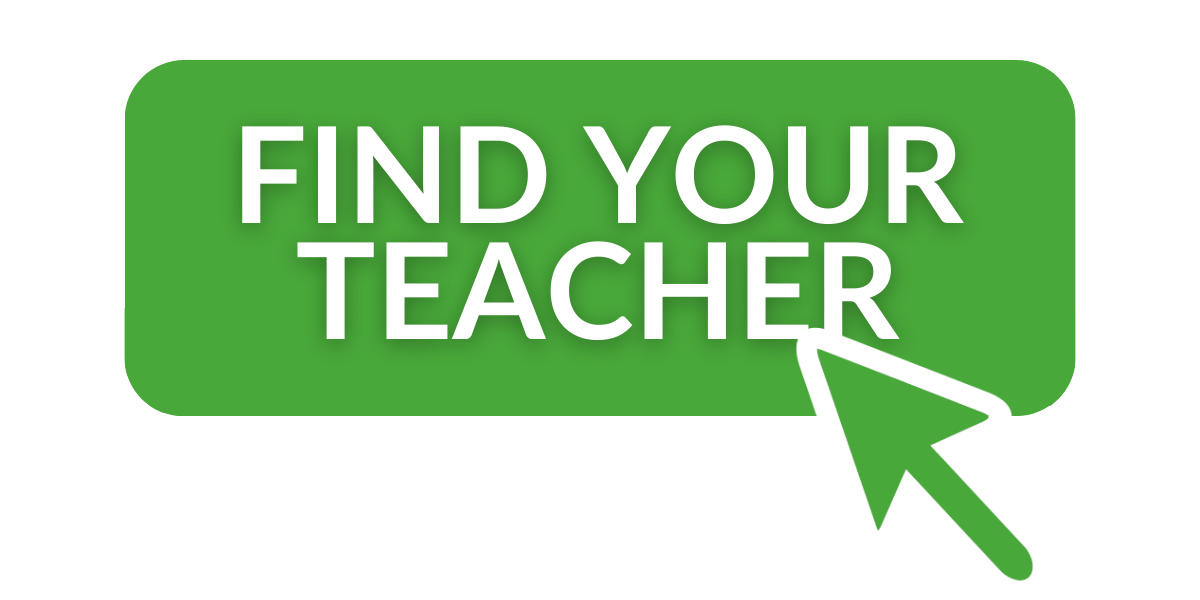
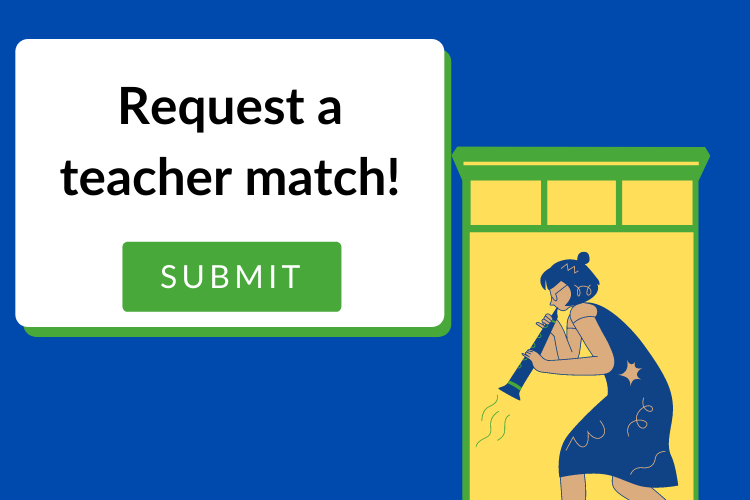
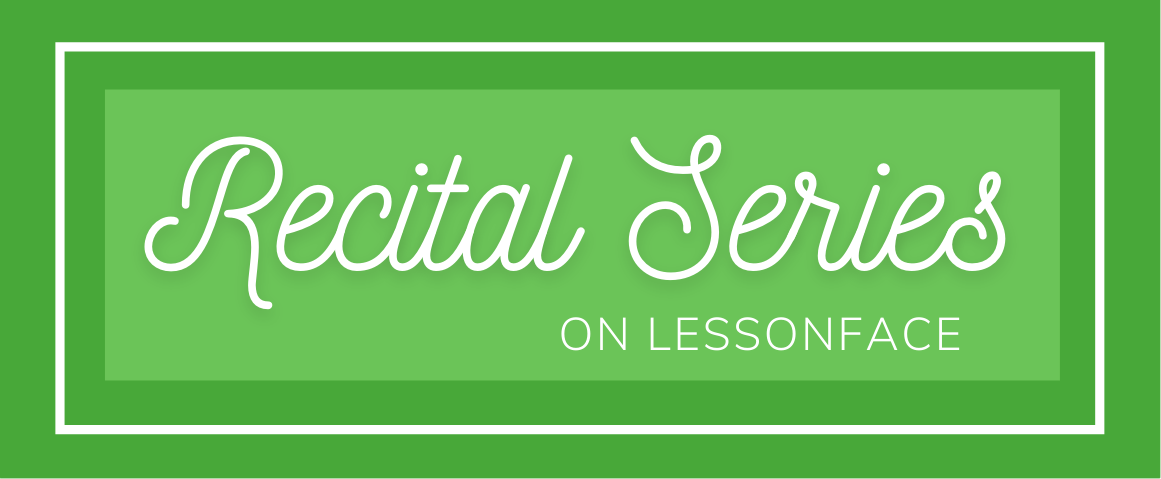
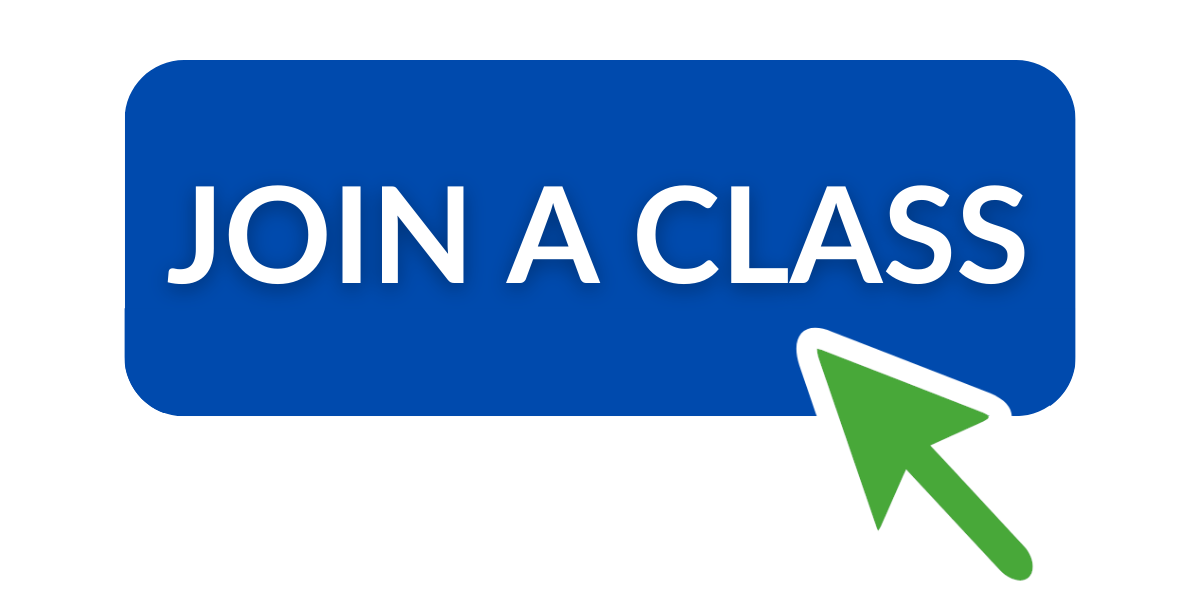
Hi Leah,
Just wanted to say thank you for posting all these insightful tips. Thanks especially for the tip about labeling lesson files on Lesson face and saving them, this will greatly help my future students!
Some tips I have with zoom from online teaching:
Optimizing zoom sound: Go to "preferences" on the zoom app, select "audio" then select "advanced." Check "disable" for suppress persistent background noise, and suppress intermittent background noise, and echo cancellation should be on "auto." I use these tips and it helps greatly for making sure the lesson is sounding as optimal as it can, especially for wind instruments!!
Hi Ana, thanks for jumping in! Glad some will be useful for your students : )
Just curious, are you able to use these tips in the summer with AC or fans on? I started using original sound in the last year, but disabled it and re-activated the background noise suppression when I started needing to teach with AC or a fan. I don't know if there are any tricks for that, or if you just have to choose between optimal sound and being comfortable in the summer.
Hi Leah,
I have been able to use this with AC, but sadly does not seem to work with a ceiling fan on!!
I heard that zoom is coming out with a new advanced sound feature option aimed at professional musicians and music teachers, so I'm curious to see how that will work out! https://www.google.com/amp/s/www.pro-tools-expert.com/production-expert-1/2020/8/24/zoom-professional-music-mode-announced-video-conference-brand-take-aim-at-pro-market%3fformat=amp
-Ana
Thank you, Leah for these wonderful tips! I wish I had noticed this post sooner. Do you have any other recommendations for good lightweight headphones? The ones mentioned say they are no longer available. I'm not sure what kind of headphones would be comfortable too during lessons.
Thank you,
Liz
Thank you for the tips Leah!
Ana, I read the article you shared and am excited for the 'Pro-Musician' update ☺️
Elizabeth,
Check out what's called In Ear Monitors (IEM) on youtube and amazon. Focus on the brands KZ and CCA, because all the other brands are very expensive. In particular, you can get a good sounding pair from KZ for $20. Check out this video: https://youtu.be/PUfckjL-XXE. And this one: https://youtu.be/A9SjxuO8SjQ.
Also, these IEMs all have replaceable cords, so you won't have to buy a whole new pair just because a wire wore out. I have a pair of CCAs that I use for every lesson I teach, and they are phenomenal.
Ammon,
Thank you so much for the ear monitor recommendation! I will definitely check these out. Headphones might be too uncomfortable for me, so this sounds like it will work out better yet.
Thank you again, it is much appreciated!
Liz
So glad these were useful to you Liz! And thanks for the advice on the in-ear monitors and zoom update Ana! The article on the Zoom pro-musician update was interesting and the update sounds really cool. It sounds like you need a very professional set-up, I'll keep it in mind if I upgrade my equipment.
Awesome-just ordered the ear monitors!