Differences in Communicating with Online Music Students
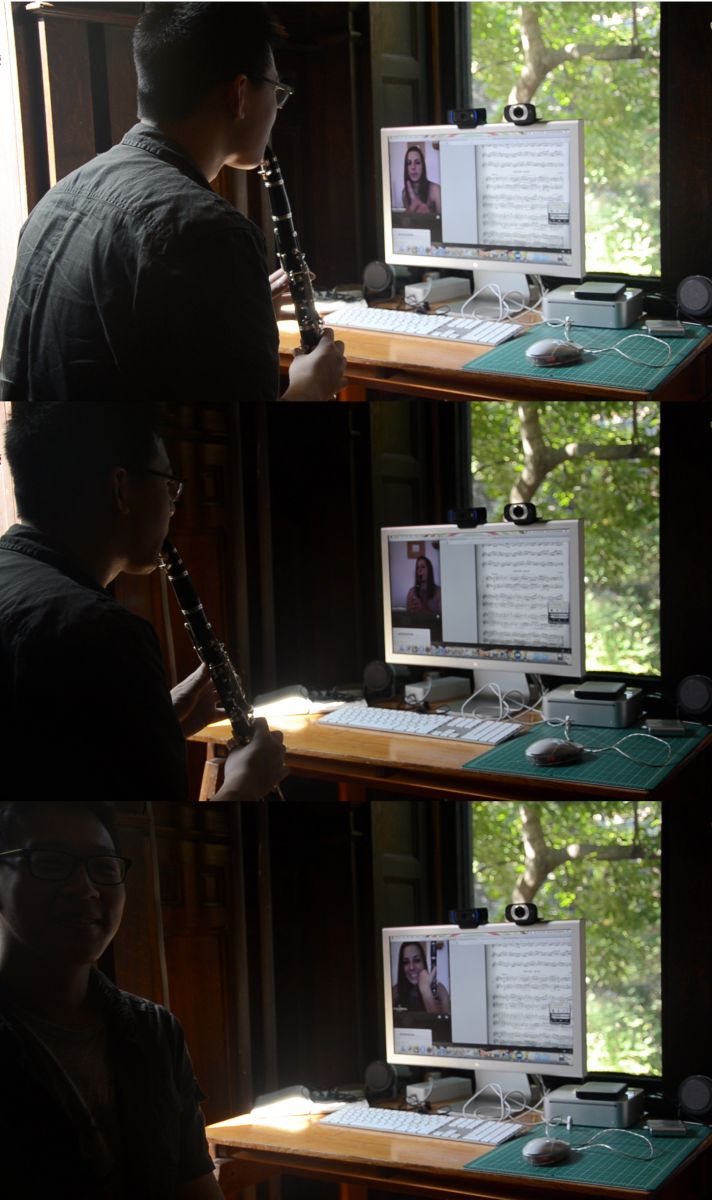 Playing in time, making eye contact, hearing each other, correcting posture, and verbalizing instead of moving a student's form physically are all a bit different with the online format. Being natural and comfortable on screen will go a very long way toward your student feeling comfortable in the format, so one thing we absolutely recommend is to get a little practice with the format before you start meeting with students. You can start by using your Video Test Room in Lessonface. Even better is setting up a teacher account and inviting a student or pal to meet you for a trial lesson. You are also welcome to book a support session with us.
Playing in time, making eye contact, hearing each other, correcting posture, and verbalizing instead of moving a student's form physically are all a bit different with the online format. Being natural and comfortable on screen will go a very long way toward your student feeling comfortable in the format, so one thing we absolutely recommend is to get a little practice with the format before you start meeting with students. You can start by using your Video Test Room in Lessonface. Even better is setting up a teacher account and inviting a student or pal to meet you for a trial lesson. You are also welcome to book a support session with us.
Playing in time
To play in time, or close to it, both you and your student need to be on good connections, be geographically not too distant from each other, and to turn on Original Sound in Zoom.
Video conferencing software, including Zoom, which is built into the Lessonface platform, automatically performs echo cancellation - otherwise you would hear your own sound coming from the other computer's speakers as a maddening echo. Echo cancellation has the side effect of prohibiting the users from making sound and hearing it from the other user simultaneously. To get duplex sound (meaning it goes in both directions) you can turn off echo cancellation - though you will need to use headphones or an external device like a Phoenix Duet if you do so, to prevent echo.
Here is a more in-depth guide to setting up Original Sound in Zoom.
For either PC or Mac users, if you really want to step it up we recommend the Phoenix Duet, though it is not cheap (on sale for $115 at the last update of this article), and for the very best experience both student and teacher need to use one.
Depending on all kinds of systemic reasons the experience can vary. Given good connections, good conditions, not too much distance, and with your echo cancellation turned off, you can give a good go at playing together.
Eye Contact
For a lot of set-ups, making eye contact means looking into the camera. With others, it's conveniently looking at the part of the screen where the other person's eyes are. iPads are set up this way, which is part of why doing a lesson on an iPad is a really pleasant experience - it feels natural much more quickly.
Correcting Posture
- or doing any of the things that you would typically do through touch, in person - you're going to have to do by demonstrating on yourself, or by describing how to do it. Make sure you are able to tell someone how to do something in addition to showing it to him or her. You already know this or you wouldn't be a teacher, but be patient, and don't be afraid to tell someone the same thing again and again if he or she hasn't gotten it yet. If you've said it more than three times and it's not working, perhaps try to figure out a different way to say it.
Comments
Leah Kruszewski
Thu, 03/12/2020 - 1:03pm EDT
Permalink
On correcting posture --
You can get creative with camera angles to demonstrate techniques and concepts that don’t sink in with words alone. For example, if you use an external camera, you can reposition it to show right-hand finger angles as they touch the strings, or to show where your left hand thumb should be in a particular chord shape. Positioning camera positioning for a small portion of class can even illustrate a concept even better than in person.
Another useful practice is to take a screenshot or video of the student when they first get the hang of a new posture, hand position, or technical approach. It’s easier for them to remember how they felt in that moment from seeing themselves than from seeing their teacher. Plus, they have proof that they have already done it once, so can repeat it and begin to make it a habit.
Leah Kruszewski
Fri, 03/13/2020 - 5:52am EDT
Permalink
A few notes about recording
It took me a while to figure out these two tips on zoom, so I thought I'd share them here:
Mute one side of the conversation while you're recording
Since Zoom records the side of the conversation with the active audio, recording works best if you mute the side that you don't want recorded. Otherwise, the recording might jump back and forth between student and teacher screens. Most of the time I record myself (the teacher), so I want to mute the student's side. You can do that by clicking 'Manage Participants' in the Zoom icons at the bottom of the screen, and next to the student's name, there's an option for mute.
Encourage students to download and label videos
If you record frequently during classes, encourage your students to download and save the videos, and give them descriptive titles. If recordings add up, it's really useful for students to have them well-organized and labeled. To save the videos on most devices, just press play, right-click, and choose 'Save As'. I'm not sure how to do this on a tablet, but maybe someone who uses one can advise?